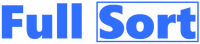Would you like your Full Sort dashboard to show first when you launch your web browser? Follow these detailed directions which only take a minute to follow.
Open Full Sort When Chrome Launched
Open Chrome
Look to top right corner of screen
Click the 3 vertical dots
Select Settings
Look to your left and click On Startup
Now click Open a specific page or set of pages
Select Add a new page
Enter https://fullsort.com
Click Add
Open Full Sort When Safari Launched
Open Safari web browser
Look for top menu
Click Safari then Preferences
Select General
Look for title Homepage
Enter https://fullsort.com/dashboard
Open Full Sort When Edge Launched
Open Edge
Look to top right corner
Click 3 horizontal dots
Select Settings
Look to right of screen
Click Start, home, and new tabs
Look for When Edge starts
Select Open these pages
Click Add a new page
Enter https://fullsort.com/dashboard
Click Add
Open Full Sort When Firefox Launched
Open Firefox
Look to the top right corner
Click 3 horizontal lines
Select Settings
Look to left of screen
Click Home
Look a bit to your right
Look for Homepage and new windows
Click drop down menu
Select Custom URLs
Enter https://fullsort.com/dashboard
Press Enter
Would you like your Full Sort dashboard to show when web browser home button is pressed?
Want to connect Full Sort to your Edge Home button?
Open Edge
Click 3 horizontal dots in upper right hand corner
Scroll down and press settings
Look to your left and click appearance
Scroll down and look for words Home button
Click button next to “Show home button on the toolbar”
Click button next to empty box
Enter https://fullsort.com/dashboard
Want to connect Full Sort to your Chrome Home button?
Open Chrome
Look to top right corner of screen
Click the 3 vertical dots
Select Settings
Look to your left and click Appearance
Now look to your right
Look for Show home button. Click button
Look for box that says “Enter custom web address”
Enter https://fullsort.com
Press Enter
Would you like to add a Full Sort icon to your mobile device screen? You are not installing an app. Only a shortcut icon is added.
iPhone or iPad
Open any web browser (Safari, Chrome, etc.)
Look at bottom of screen
Touch Share button and scroll down
Choose Add to Home Screen
Touch Add
Android Chrome Web Browser
Log into Full Sort from your web browser
Look to the top right and click 3 dots
Select add to home screen
Name Full Sort and click Add
Android Firefox Web Browser
Log into Full Sort from your web browser
Look to the bottom right and click 3 dots
Select add to home screen
Name Full Sort and click Add
Chrome Browser on iOS
Note: This process is quite involved but still not complicated. The shortcuts app is owned by Apple.
Go to iPhone App Store
Type shortcuts in search box
Click GET button
Click OPEN button
Look to top right of screen
Click + button
Click Add Action button
Click Web
Scroll down to Safari heading (don’t worry…you are not using Safari
Click Open URLs button
You will see Open URL at the top of screen
Tap URL
Type googlechromes://fullsort.com/dashboard
Press the + sign (this is very important)
Press Done button
You will see a square named Open URLs
Click the three dots … in upper right of button
Look at the bottom of your screen for share button
Push up the box that showed up with finger
Tap Add to Home Screen
There will be 2 identical icons showing
Look next to the smaller icon that says Open URLs
Click the words Open URLs
Backspace and delete words
Type Full Sort
Click Add in top right of screen
Click Done in top right of screen
Brave Browser on iOS
Note: This process is quite involved but still not complicated. The shortcuts app is owned by Apple.
Go to iPhone App Store
Type shortcuts in search box
Click GET button
Click OPEN button
Look to top right of screen
Click + button
Click Add Action button
Click Web
Scroll down to Safari heading (don’t worry…you are not using Safari browser)
Click Open URLs button
You will see Open URL at the top of screen
Tap URL
Type brave://https://fullsort.com/dashboard
Press the + sign (this is very important)
Press Done button
You will see a square named Open URLs
Click the three dots … in upper right of button
Look at the bottom of your screen for share button
Push up the box that showed up with finger
Tap Add to Home Screen
There will be 2 identical icons showing
Look next to the smaller icon that says Open URLs
Click the words Open URLs
Backspace and delete words
Type Full Sort
Click Add in top right of screen
Click Done in top right of screen
Add Windows Desktop Shortcut Icon
Right click an empty part of your desktop screen
Click New
Then click Shortcut
Type https://fullsort.com/dashboard
Click Next
Change the shortcut name to: Full Sort
Click Finish
Would you like to install our extension?
Full Sort Chrome Extension Install
Click here to download
Double click the zip file
Click and hold the folder inside file and drag to your desktop
Delete the zip file on your desktop
Open Chrome web browser
Look to your upper right corner of screen
Click 3 vertical dots
Click Settings
Look to the left of your screen
Click Extensions
Look to the upper right of your screen
Click jigsaw puzzle piece icon
Click manage extensions
Click Developer mode
Look to the top left of your screen
Click Load unpacked button
Find the folder you downloaded and click it
Click Select Folder in window that comes up
Turn off developer mode
Look to the upper right of your screen
Click the jigsaw puzzle looking icon
Click the pin icon next to the title Links
Close window that came up
Now click the little blue icon
Sign into your Full Sort account
You are done!
Full Sort Edge Extension Install
Click here to download
Double click the zip file
Click and hold the folder inside file and drag to your desktop
Delete the zip file on your desktop
Open Edge web browser
Look to your upper right corner of screen
Click 3 horizontal dots
Click Extensions
A box will show up. Look towards the bottom of box.
Click Manage extensions
Click Developer mode
Look in center of your screen
Click Load unpacked button
Find the folder you downloaded and click it
Click Select Folder in window that comes up
Turn off developer mode
Look to the upper right of your screen
Click the jigsaw puzzle looking icon
Click the eye icon next to the title Links
Close window that came up
Now click the little blue icon
Sign into your Full Sort account
You are done!
Full Sort Brave Extension Installation
Click here to download
Double click the zip file
Click and hold the folder inside file and drag to your desktop
Delete the zip file on your desktop
Open Brave web browser
Look to your upper right corner of screen
Click 3 horizontal lines
Click Settings
Look to the left of your screen
Click Extensions
Look to the upper right of your screen
Click jigsaw puzzle piece icon
Click manage extensions
Look to upper right corner of your screen
Click Developer mode
Look to the top left of your screen
Click Load unpacked button
Find the folder you downloaded and click it
Click Select Folder in window that comes up
Turn off developer mode
Look to the upper right of your screen
Click the jigsaw puzzle looking icon
Click the pin icon next to the title Links
Now close window that came up
Now click the little blue icon
Sign into your Full Sort account
You are done!