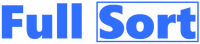Help Center
Full Sort needs to be user friendly and simple. Everything is designed to be intuitive with the hope that this help section remains unused. Send your questions anytime! If needed, take a few minutes to watch our short tutorial video.
Create first bucket
- Click the + sign next to “My Buckets” and name your first bucket. We recommend entering a description and choosing an icon. What are buckets? They are categories. Create as many buckets as you wish.
- Next, click on a bucket where you want to enter your first Internet destinations (links). Internet destinations are also called Internet addresses, URLs or bookmarks.
- Click the link button in the top right-hand corner of your screen. Add your first link and the link’s title. Then choose a bucket and add a note (description) if you so desire (recommended). Add as many Internet destinations that you want in any buckets you want.
- Add a few tags (keywords) so that your future self or your bucket subscribers may search for your favorite Internet destinations. Tags are not yet available.
- Done!
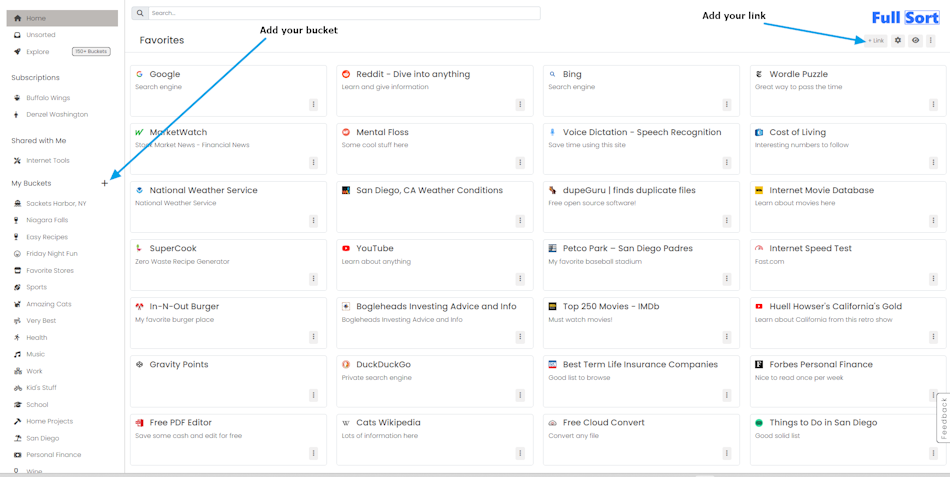
Change bucket position
You may choose the order of your buckets. Click a bucket with your mouse and move the bucket to its’ new position. The exception to this technique is with “nested buckets” which is explained in next paragraph. Use the reorder buckets option if you are using a mobile device or tablet.
Bucket within a bucket
You may create a bucket within a bucket (nested bucket). For instance, if your “meals” bucket is full with recipes, you might want to further categorize your bucket. Just create the buckets you need by pressing the sign next to My Buckets. Then perhaps create three new buckets with the titles “Breakfast” “lunch” and “dinner”.
- Click the gear icon
 in the top right hand corner of your screen.
in the top right hand corner of your screen. - Choose the Reorder Buckets option. Then click Reorder tab.
- Now click and hold the bucket you want to move and drag it up to the main bucket you intend to drop the bucket you are holding into.
- Be sure to be directly under the main bucket and move to the right a little bit and you will see that the secondary bucket is now under the main bucket.
- Let go of your mouse button.
- Scroll down a bit and press the save button. Congrats!
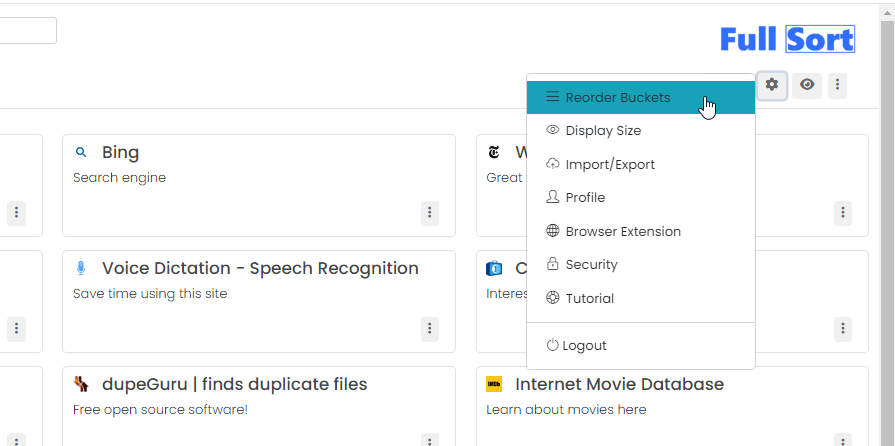
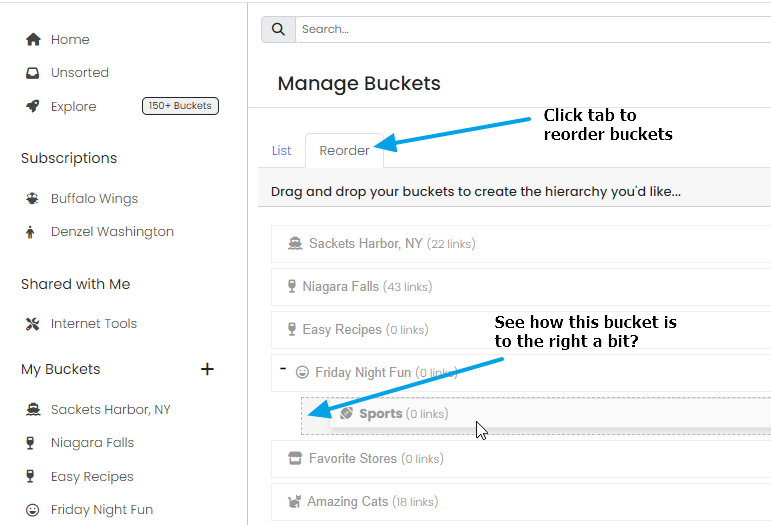
Change link order within bucket
You may choose where Internet destinations appear in your bucket by clicking a link with your mouse and moving the link to its’ new position. Nested buckets are moved differently. Your are unable to move links with your mobile device or tablet.
Interface columns
Go to any bucket. Look to the upper right-hand corner of your screen below your profile picture. Click the 3 dots icon ![]() and choose 3 or 4 columns.
and choose 3 or 4 columns.
Main dashboard
Click the 3 dot button ![]() and then click the
and then click the ![]() favorite star button if you want to add to your main “favorites” page. We recommend adding Internet destinations that are used in your daily life. These are your most often used Internet resources. Choose wisely to keep your life simple!
favorite star button if you want to add to your main “favorites” page. We recommend adding Internet destinations that are used in your daily life. These are your most often used Internet resources. Choose wisely to keep your life simple!
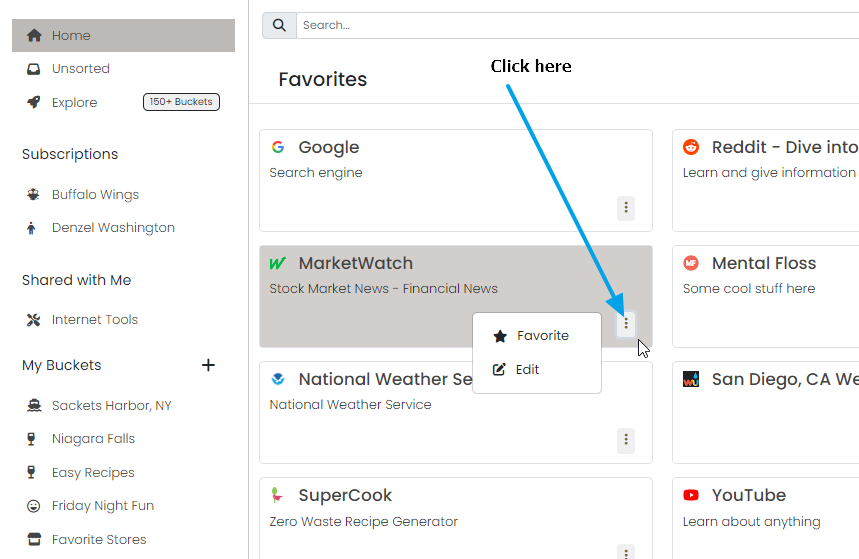
Search your database
Take a look at the search box on the top left side of your screen. You may want to search your bookmarks especially when researching long forgotten destinations. I hope you took my advice and added lots of tags because your results will be even better!
How do I move my link from one bucket to another?
Within the link box in the bottom right hand corner is the ![]() edit button. Click this button and then choose a different bucket. Now press save.
edit button. Click this button and then choose a different bucket. Now press save.
How do I delete a link within a bucket?
Within the link box in the bottom right hand corner is a ![]() edit button. Click this button and then click the red delete icon.
edit button. Click this button and then click the red delete icon.
How do I change a destination address/URL?
Within the link box in the bottom right hand corner is a ![]() edit button. Click this button and then change the URL. Now press save.
edit button. Click this button and then change the URL. Now press save.
How do I change the link title?
Within the link box in the bottom right hand corner is a ![]() edit button. Click this button and then change the title. Now press save.
edit button. Click this button and then change the title. Now press save.
How do I delete a bucket?
First be careful, especially if you have numerous links in your bucket. Be sure you want to delete the entire bucket! Now Look towards the top right of your screen and click the ![]() 3 vertical dots. Then choose delete bucket.
3 vertical dots. Then choose delete bucket.
How do I change the bucket name and/or description and/or icon?
Click the bucket you want to update. Look towards the top of your screen and click either the bucket name, description or icon depending on what you would like to change. Then make your changes.
How do I share my bucket with the World?
Click on your bucket. Then look towards the top right of your screen and press the 3 vertical dots button. Now click click share. Click the private button to toggle and make public. Alternatively, you may retain your buckets privacy but share with other Full Sort users you know. Just add their e-mail address and press share. Would you like to include your public bucket in Full Sort’s curated gallery? Here’s the criteria we consider in making the decision to include your bucket in our curated gallery.
Browser extension
Would you like to install a browser extension? Once installed, be sure to press the pin icon so you are able to see our extension.
Install mobile device icon
Take a look at our rapid access page to easily install!
Where’s your FAQ?
Click to see our frequently asked questions.
How do I import my data to Full Sort?
First, export your web browser bookmarks to your desktop computer or mobile device. Then go to Full Sort and look to the top right of your screen. Click the ![]() gear icon. Now click Import/Export. This process takes less than 3 minutes!
gear icon. Now click Import/Export. This process takes less than 3 minutes!
How do I export my data?
Look to your top right of screen. Click the ![]() gear icon Then select import/export option. A box will come up that shows import information. Look towards the bottom and you will see an export button. Click and your data is yours as it should be!
gear icon Then select import/export option. A box will come up that shows import information. Look towards the bottom and you will see an export button. Click and your data is yours as it should be!
Clean buckets
Take your time when naming buckets. We recommend using only 2 words so that your bucket column looks clean (although this is not a requirement). Longer words or long phrases will wrap to the second line and look ugly. To see what we mean, try creating a really long bucket name. Then go ahead and delete your test bucket when you are done. Now try a shorter name. Always remember that you are an editor. You are a curator. You dislike junk. Learn more in our effective bucket tutorial and what criteria we seek to approve buckets to be included in Full Sort’s gallery.
Clean link titles
Each bucket contains your cherished Internet destinations also known as links or bookmarks. We recommend keeping these titles short and easy to understand. If you do not create your own title, our system will automatically gather from the Internet destination you are entering into Full Sort. For instance, if you did not create your own title and one was given to you that said something like “Top 100 Coffee Shops in Milan Italy GUARANTEED” you might want to change the title to something like “Top Coffee Shops in Milan Italy”.
You may notice the Internet is full of people trying to gain attention with spammy titles. Assuming the destination is worthy of your bucket, you may want to clean up the title to protect your bucket’s integrity. You want a shiny and colorful bucket instead of a leaky and rusty bucket. Unless you are creating a private bucket, you are a curator that people depend on for quality. In like manner, do you want your buckets to be simply charming or in confusing disarray?